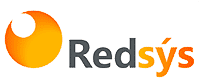How to make a return
This article is intended for those customers who have experienced any issues with their iPhone within the period covered by the warranty.
Introduction
If you have come this far it is because some kind of mishap has arisen that has forced you to return your new iPhone (why else would you want to return that piece of smartphone).
Below you will find all the information you need to process the return of your order.
How to generate a return label?
If you have placed an order in Acelstore and want to return it, you can do so by logging into your customer account, going to “My Orders” and clicking on “Open an incident”.
Here is this checklist to complete the process:
- Step 1: Check that the phone is still under warranty.
- Step 2: Send the images requested by Acelstore
- Step 3: Send the IMEI number
- Step 4: Save your data
- Step 5: Submit proof of your account disconnection
- Step 6: Add your order details to the package
- Step 7: Package the product
- Step 8: Proceed with the return
Step 1: Check that the phone is still under warranty
If the product has been subjected to impact, oxidation or has been opened by a third party, it will not be covered by Acelstore’s warranty.
➡️ You can consult an article on warranty exclusions by clicking here.
Step 2: Send the images requested by Acelstore
It is important to have proof of the general condition of the device before making the return to be protected against any disputes.
Please send crisp and clear photos, without reflections on the screen and showing the status of buttons and other parts of the device.
If they can’t be sent in a single message, you can send them one at a time.
These are the 7 photos required to return the terminal:
- Front screen on (if possible)
- Front screen off
- Back of the phone
- Left edge
- Right edge
- Top edge (showing the curvature of the phone)
- Bottom edge
Step 3: Send the IMEI number
In this guide you will find the necessary information to find the IMEI number of your terminal:
How do I find my IMEI number?
To get the IMEI number of a smartphone, you just need to have the phone in question.
Go to the keyboard and type these symbols: *#06# (asterisk, pound, zero, six, pound).
Other ways to find your IMEI include:
- It is possible to find the IMEI on the label attached to the battery (only valid on terminals that allow the battery to be removed).
- Another practical solution in case of loss or theft of the phone, the IMEI is sometimes found in the phone box at the time of purchase.
(Unfortunately this is not always the case, especially in refurbished products.) - Finally, as a last solution, the IMEI can be present on the phone’s purchase invoice.
I can’t find my IMEI number
Follow these steps depending on your smartphone’s operating system.
Apple Terminals
You can find the serial number or IMEI can be found in several places.
- Access appleid.apple.com in a web browser on your computer,
- Sign in with the Apple ID you use on your device,
- Head to the Devices section.
To see the serial number and IMEI, select the device.
Step 4: Save your details before handing over the handset
Here’s how to reset your iPhone without losing your data.
From your iPhone:
- Go to “Settings” and then click on your name.
- Click “iCloud”
- Click “Save iCloud”
From your Mac:
- Connect your iPhone to your computer with a USB cable or Wi-Fi.
- Open “Finder” and select your device (in the left sidebar)
- Click “Back Up”
💡 If you want to protect your data with a password, click “Encrypt Local Backup”
From your PC:
- Connect your iPhone to your computer with a USB cable or Wi-Fi
- Open “iTunes”
- Click the “iPhone” button at the top left of the window
- Then click on “Summary”.
- Click “Back Up”
💡 If you want to protect your data with a password, click “Encrypt Local Backup”
Step 5: Submit proof of your account disconnection
Unlock your iCloud account using any of the 3 valid procedures (see next section).
Once it’s unpaired, send a screenshot of the disconnection.
How to unlock your iCloud account
There are 3 different procedures to disconnect your iCloud account, one from your phone, one from your Mac, and the last one remotely.
On the next page we detail the 3 methods.
iPhone/iPad
To disconnect your account from an iPhone or iPad:
- Go to your device’s Settings app and click on the connected iCloud account
- Click “Sign Out”
- On the next screen, click Sign out again and confirm
- Reset: In Settings, click General, then click Reset
- Erase All Content and Settings: Click Erase All Content and Settings, then confirm
- And finally… Code: Enter your secret code.
You should no longer see your Apple ID or name in your settings.
Mac
To disconnect your account from a Mac computer:
- Choose the Apple > System Preferences menu
- Click Apple ID in the upper-right corner
- Click Overview
- Finally, click on Sign Out
iCloud
Follow these steps to disconnect your account from iCloud:
- Go to: https://www.icloud.com/ and log in to your iCloud account
- Click Search
- Click All Devices
- Then select the Apple device you’re disconnecting.
- Click Erase iPhone
- Confirm by clicking Delete
Note: Sometimes they may ask you to enter a phone number so that a message will be sent to your iPhone after the account has been deleted.
You can skip this step if you wish.
Step 6: Add your order details to the package
Print the proof of purchase or invoice that you can find in your personal Acelstore space, in the “My orders” section and enter it in the package.
If you don’t have a printer, you can also write the following information on a piece of paper:
- Acelstore
- Name and surname
- Order number
- Date of purchase
- PIN code/unlock pattern (if it cannot be removed)
Step 7: Package the product
Check that the product is properly packaged and cannot move around in the package.
Cardboard pads, bubble wrap, protective foam, etc. can be used to prevent the product from moving or being damaged.
Accessories must also be returned with the device.
If you have added any, don’t forget to remove the protective screen or tempered glass.
To avoid problems in the event of possible incidents during transport, we recommend that you take photos of the product from all angles before sending it.
💡 Tip: Reuse the box in which you received the product to make your return.
It’s free and good for the planet 🌎
Step 8: Proceed with the return
At Acelstore we manage returns through MRW.
To do this, you just have to go to your user account, and look for the Returns tab.
There you will find a form with the essential data to process your return:
- Full name
- Pick-up address
- Pick-up time
- Contact telephone number
- Order number (if possible)
- Reason for return
The Acelstore team will be in charge of managing the collection of your order, with the data provided in the form.
It’s that easy.